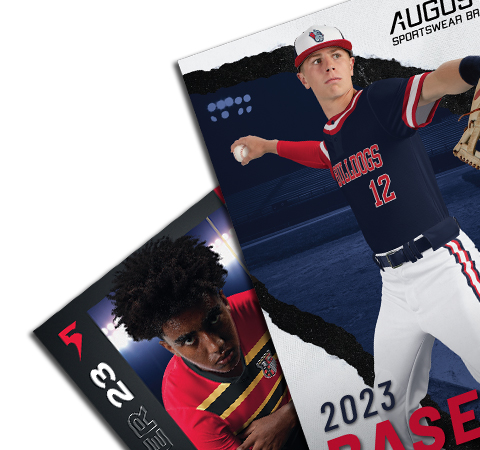
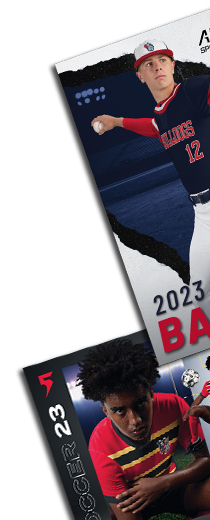
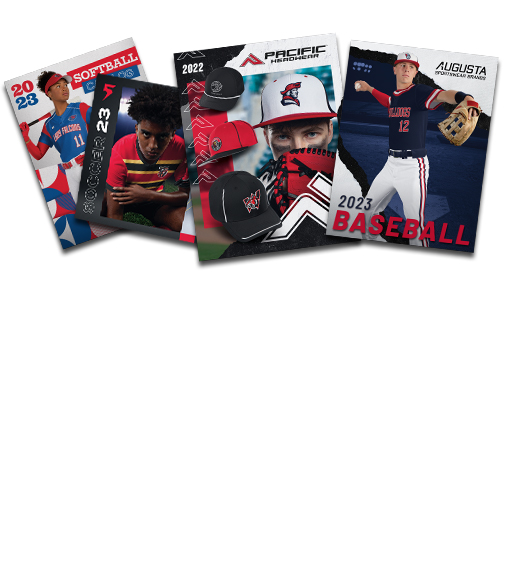

BUILD YOUR OWN BRANDED CATALOGS, FLYERS, AND MORE WITH M SALES PROGRAMS!
CUSTOM BRANDED CONTENT
Your brand, our SKUs, just a few clicks away! Give your business the marketing collateral it needs with our ZOOMstudio-powered builder.
Easily create custom catalogs, online and printable flyers, and social media posts.
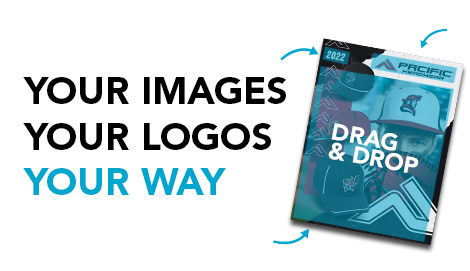
2 Ways to Create
Make It Quick
Step 1:
Name your design. Select your currency.
Step 2:
Choose between portrait and landscape.
Step 3:
Click Create Design, and you're ready to create and customize your flyer using a variety of templates.
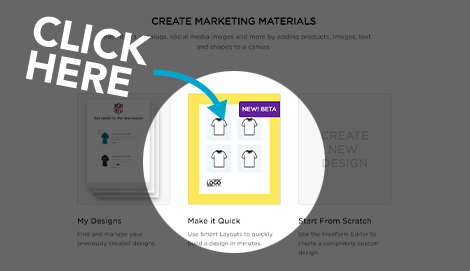
Start From Scratch
Step 1:
Select your canvas. You'll find several options for a variety of use cases.
Step 2:
Create global settings for your products.
Step 3:
Start creating your fully customizable flyer. The possibilities are endless!
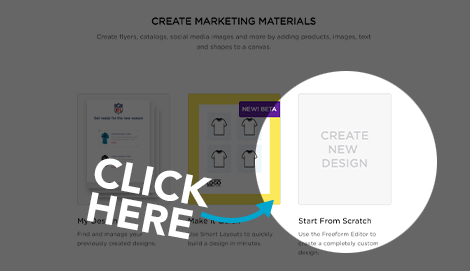
FAQ
If I need to change from US dollars to Canadian dollars, what do I do?
On the “Smart Layout” flyers, it is on the very first screen where you name your flyer.
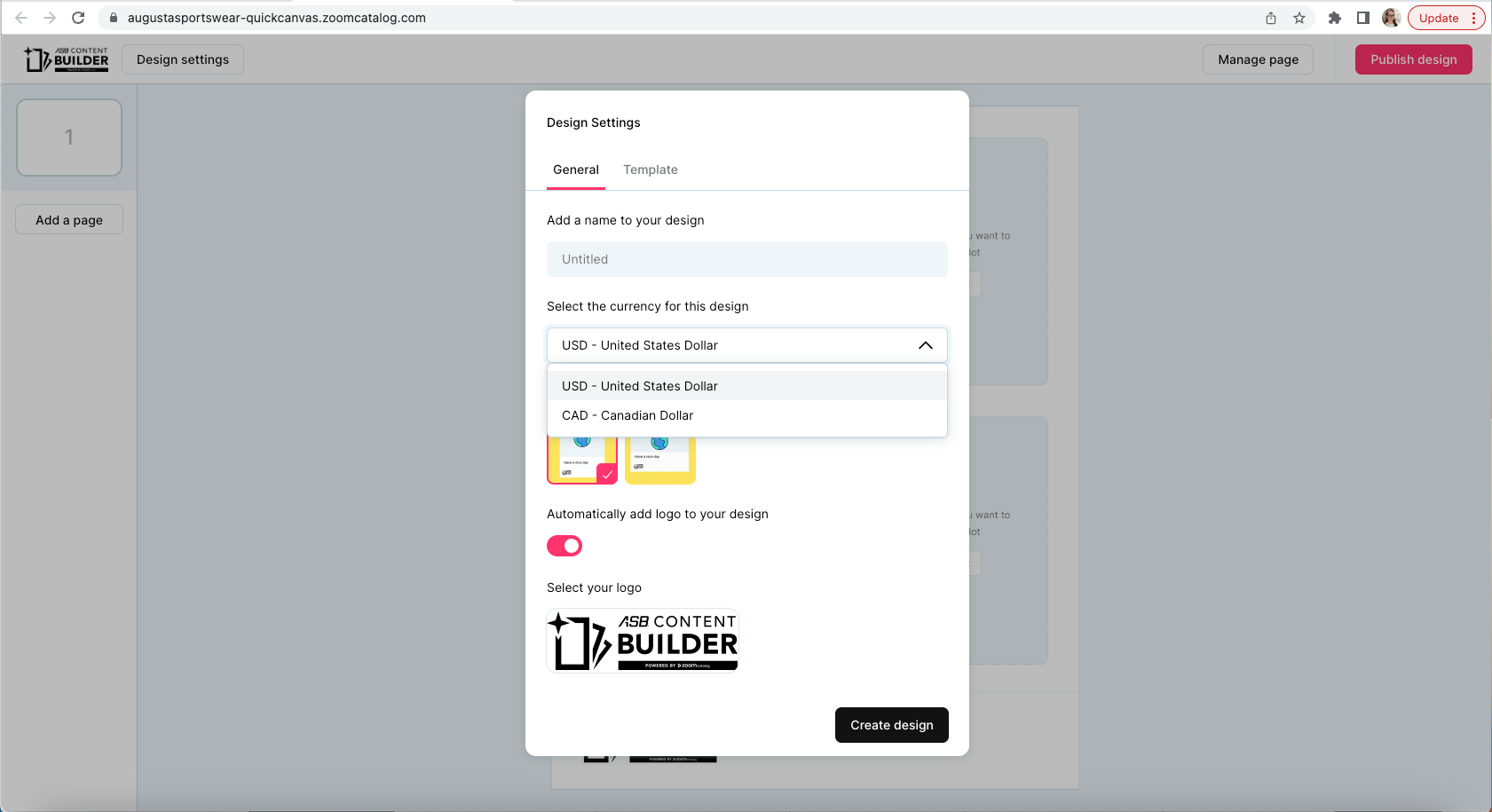
In the “Start From Scratch” flyers, it is on the top right side of the screen.
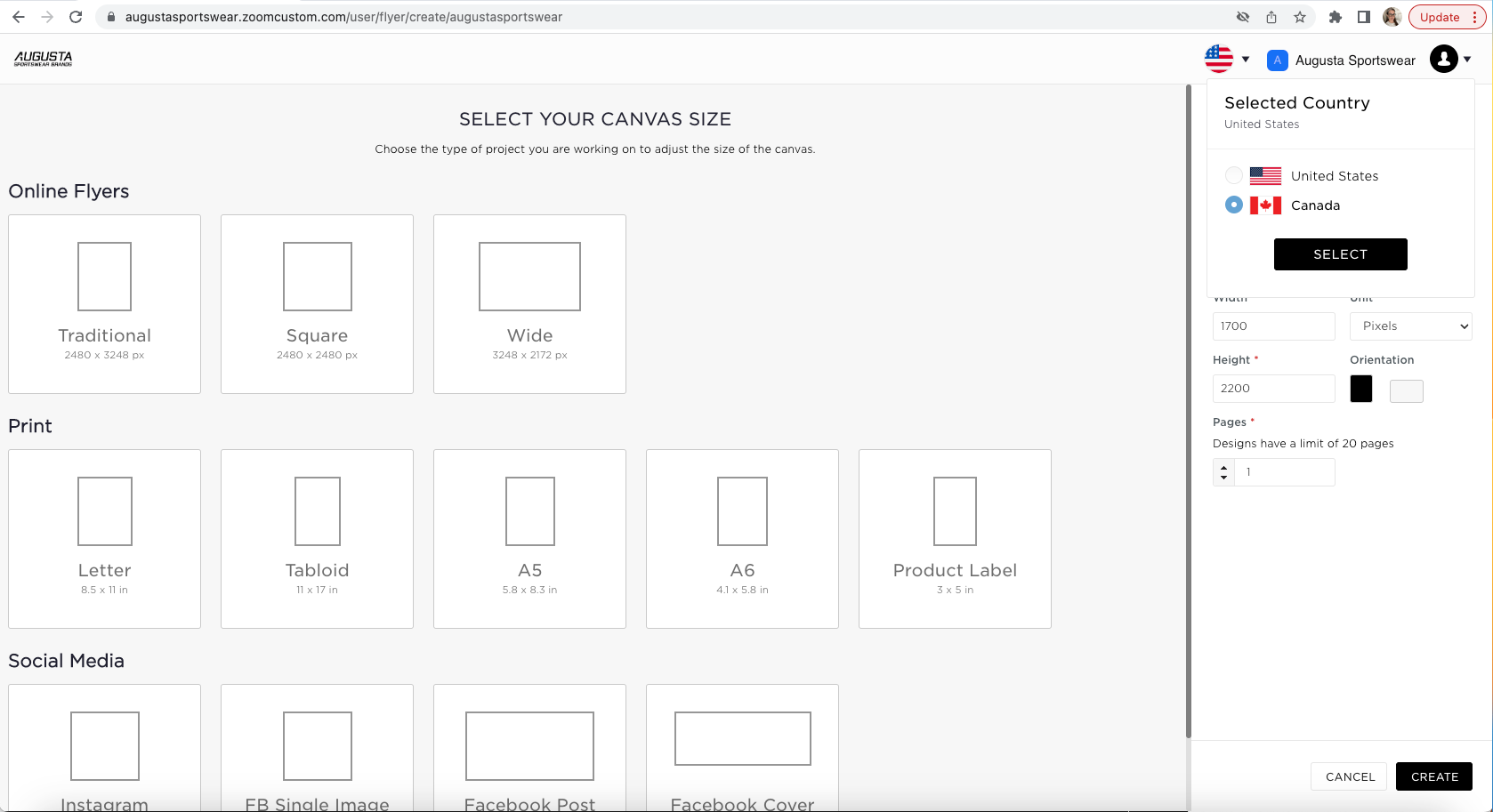
Pro Tip: Make sure you make this change at the beginning of your flyer creation. Your design will not carry over if you switch countries once you have started.
How do I share my flyer so that customers can make it their own?
First, make sure that you have designated that you want this to be a shareable template.
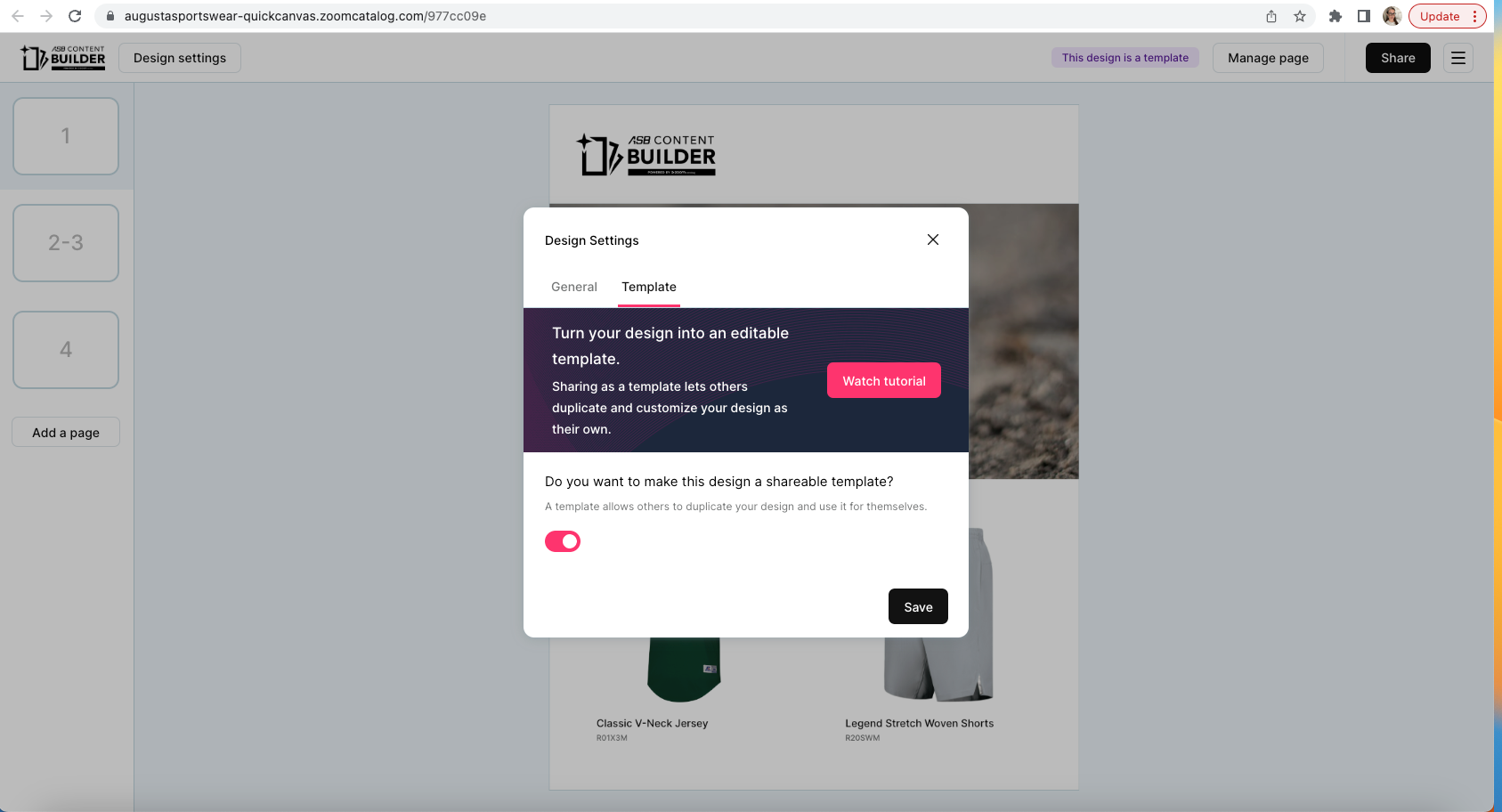
Next, just share your link. Your customer will be prompted to sign in and customize the flyer as their own.
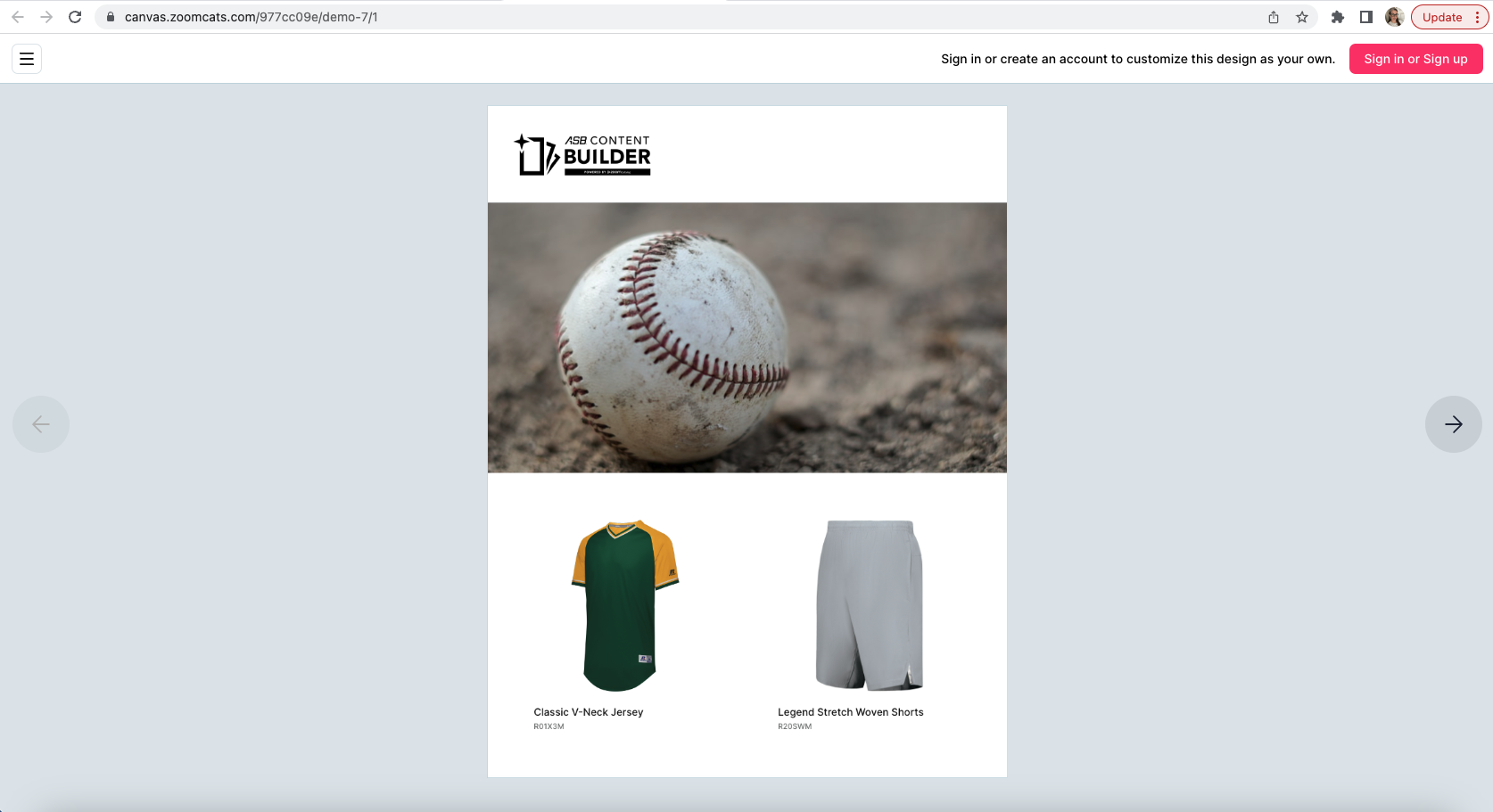
Are the products clickable?
On the Smart Layout flyers, the products ARE clickable once shared. The product landing page that is created when a product is clicked is generated by ZOOMcatalog based on our product feed.
On the Start From Scratch flyers, the products ARE NOT clickable, but you can create a link to a webpage using the text linking function that can be seen when shared.
How do I access shared images and branding?
On Smart Layout flyers, you will find branding and shared images under the Shared Library. You will only see this feature when using a layout that requires a cover image or a logo.
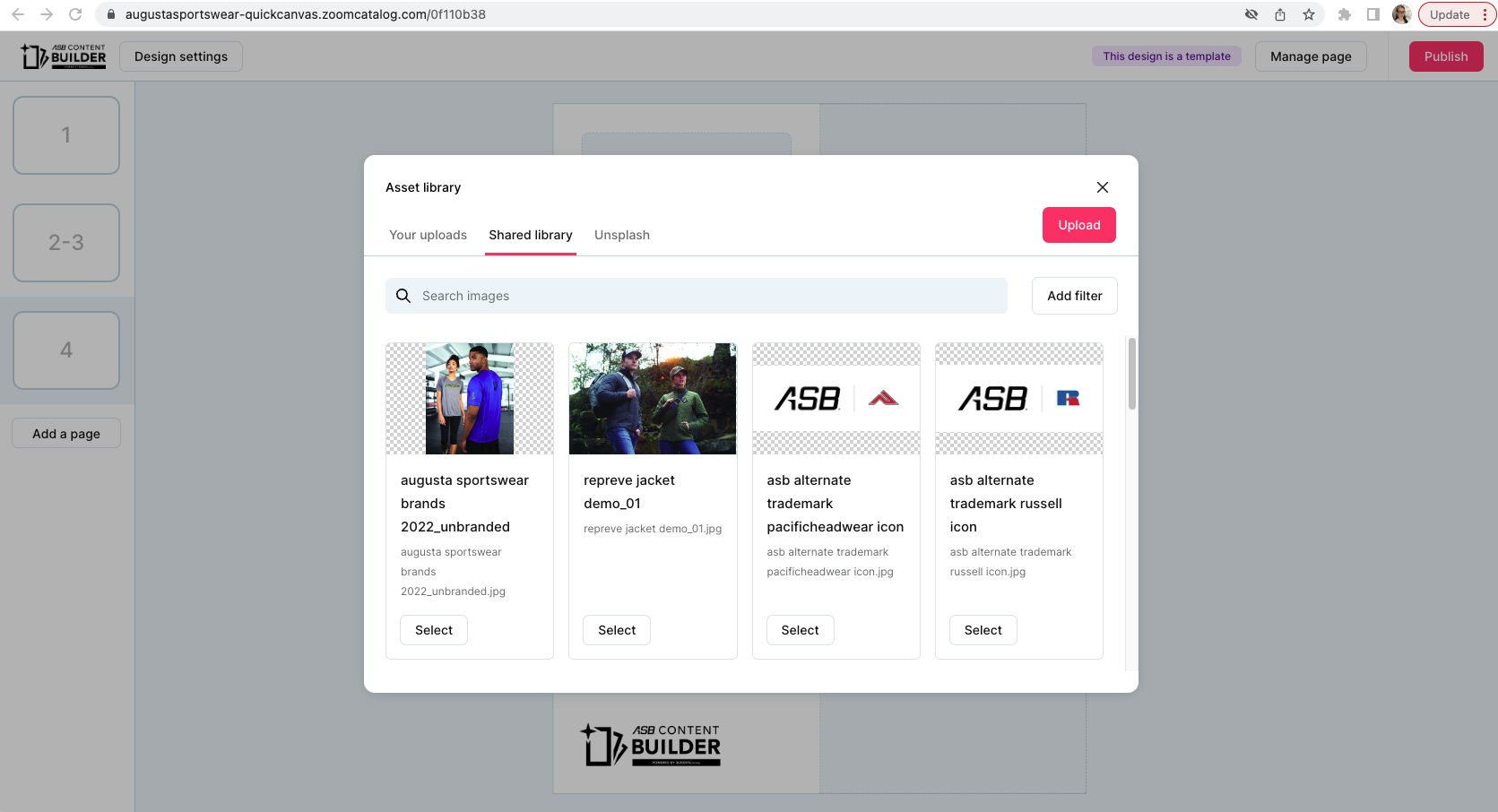
On Start From Scratch flyers, you will find branding and shared images under the images icon on the left side of your screen.
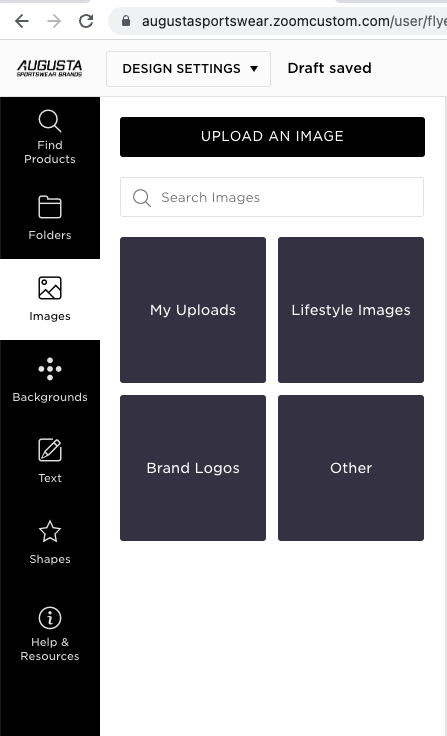
Pro Tip: Anything you upload will be found under My Uploads. Lifestyle and brand images will be searchable by style and keyword.
What can I do if I don't have any idea how to present my products?
ZOOMstudio has a GREAT Help & Resources tab once you begin a Start From Scratch flyer. It includes an instructional video and examples.
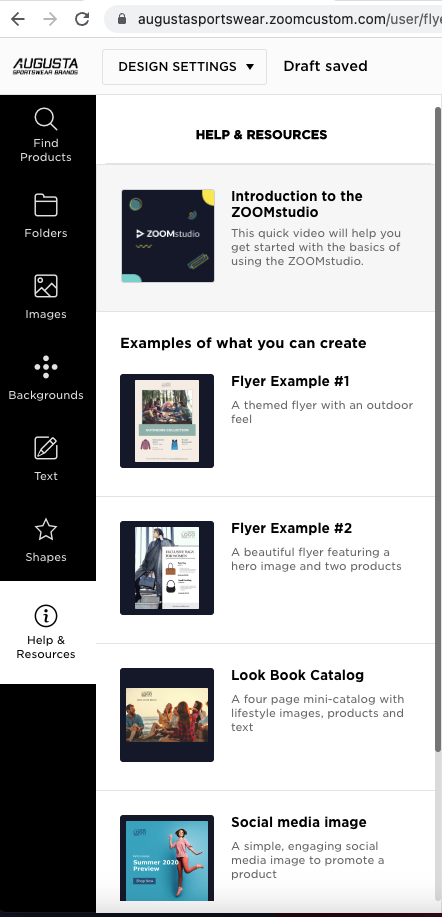
Where do I go to make changes to anything about the product including price?
Whether you are in Smart Layout or Start From Scratch flyers, if you click on the product, the attributes will always appear on the right side of your screen. Check or uncheck to show or hide the attribute. Open the attribute to make a change.
QUICK RESOURCES
Here you will find tools and tips to help you use M Sales Program to the fullest extent. We will update this section periodically, so be sure to check back often!
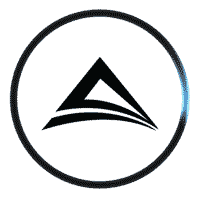

 NEW UPDATE
NEW UPDATE

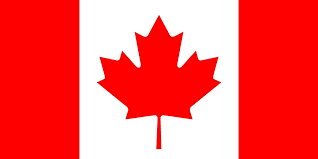
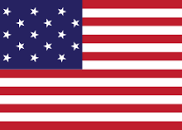 United States
United States